How to use your phone as a webcam
Let’s face it: The webcam on your laptop stinks. Fortunately, there are alternatives. If you want to look better on your Zoom calls, but don’t want to shell out for a new piece of equipment, you can use your phone as a webcam.
The same smartphone you use to take pictures of your pets and your kids can be repurposed to make you look good when chatting with clients and business partners. We’ll show you a few ways of how to use your phone as a webcam, whether you have an iPhone or an Android smartphone, Mac or PC.
For starters, you can simply download one of the best video chat apps directly to your smartphone. Zoom, Skype, Google Duo, and Discord all have free mobile apps for both Android and iOS devices.
However, if you want to use your smartphone as your computer’s webcam, you’ll have to do something a little different. This involves downloading an app to your phone, which broadcasts a signal via Wi-Fi to an app on your computer. This desktop app then tells the videoconferencing service of your choice (Skype, Zoom, etc), that your phone is a webcam.
A few things to note: If you’re planning to use your phone as a webcam for an extended period of time, we recommend you keep it plugged into a power source, as streaming video from your phone will use up its battery in no time.
We also recommend you pick up one of the best iPhone tripods, so that you don’t have to prop your phone up on a set of books, or something else more precarious. Android owners fear not, as these tripods generally work with phones of all types.
Ready to learn how to use your phone as a webcam? Here are our favorite apps for converting your smartphone into a videoconferencing camera.
If you don’t want to use your phone, you have other options at your disposal:
Set up your home office:
Best webcams | Best monitors | Best keyboard | Best mouse | Best all-in-one printers | Best business VPN | Best desks | Best desk lamps | Best office chairs
How to use your phone as a webcam: Top apps

Unlike most of the other webcam software, which has a free trial, iCam’s app costs $5 upfront, but you get all of its features, including full-resolution video, the use of both of your smartphone’s cameras. iCam’s mobile app is available for both Android and iOS devices, and can either stream via Wi-Fi or connect directly to your computer via USB.
After downloading the iCam app to your smartphone or tablet, you then have to install the appropriate software to your Mac or PC. The app on your smartphone then talks to the program on your computer; Zoom, Google Hangouts, and Skype all recognized my iPhone’s camera as a source.

After downloading and installing the EpocCam Webcam app on your smartphone, you will be directed to go to www.kinoni.com to install the appropriate drivers on your Mac or PC. You then need to download the EpocCam iPhone Webcam Viewer from the App store on your Mac or PC, and have both your phone and computer on the same Wi-Fi network.
After the drivers have installed, the app on your phone will change to show an icon of your phone with some circles beaming out of it. After launching the app on your notebook, you should see video from your iPhone’s camera on your computer.
Initially, you can only use the rear camera on your iPhone, but if you leave a rating for the app, you can then use the front camera. The free version of EpocCam limits the resolution of your camera to 640 x 480, and the app launches with an advertisement; if you upgrade to the paid version ($7.99), you can stream at resolutions up to 1080p, use pinch-to-zoom, use the iPhone’s flash as a light source, get HDR video, and more.

iVCam is free, but you’re limited to a maximum resolution of 640 x 480. The full version, which removes the company’s watermark as well as ads, and enables all of the app’s features, costs $7.99. Users in the Google Play store also complain that if you want to try all of the app’s features, you have to leave a 5-star review.
IVCam’s mobile app is available for both Android and iPhones, but its desktop software only works on PCs, so it isn’t an option for Mac users.

NDI requires you to download an app to your iPhone, as well as an app and driver to your laptop. Both your computer and your smartphone need to be on the same wireless network; the NDI HX app then transmits a feed from your smartphone to the NDA app on your PC. Using the NDI Virtual Input program, you can then tell the chat app of your choice to use your iPhone as the camera.
NDI’s mobile app has some nice on-screen tools, such as zoom, exposure adjustment, and the ability to use your phone’s flash as a light source. NDI recently made its NDI HX app free — it was $20 — but its desktop software for chat apps is only available for PCs.
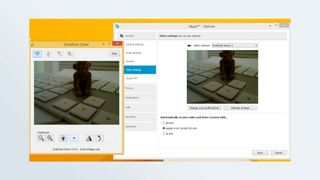
As with competing products, DroidCam is offered in both free and paid versions. The paid version, DroidCamX Pro, which costs $5, gets rid of in-app advertisements, boosts the resolution to 720p, and gives you more camera controls, such as flip, mirror, and rotate video, adjust brightness and contrast, and turn your smartphone’s LED flash on for more light.
DroidCam, made by Dev47apps, has an app for both Android and iPhones, but its desktop client only works on Windows and Linux systems. If you have a Windows machine, you’ll need one running 64-bit Windows 10, but if you’re on Windows 7 or 8, both 32- and 64-bit versions are supported.
You can connect your smartphone via Wi-Fi or USB, the latter of which will help preserve the battery life of your phone. If you’re using an Android phone, you can run DroidCam in the background and use it as an IP webcam.


