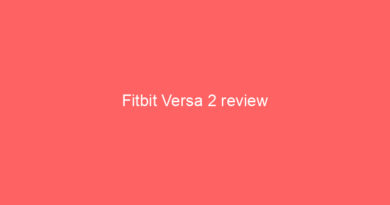How to use Samsung Pay on your smartwatch
Wireless payments are one of the most used smartwatch features – and Samsung Pay is just as proficient as rivals in allowing contactless taps from the wrist.
You can’t set up the service with a Wear OS device or an Apple Watch, but those with a Samsung smartwatch are able to set up and use this feature. And you should find getting started fairly straightforward. Wareable verdict: Samsung Galaxy Watch Active reviewWell, that is, if you’re used to dealing with contactless payment services. If not, you may find the setup a little intimidating – and that’s why we’re. Here’s three easy steps in getting set up and using Samsung Pay with your Galaxy Watch.
1. Install Samsung Pay and sign inThe first step is to get hooked up with Samsung Pay on your smartphone. Open the Galaxy Watch app and you should see a Payment section on the home screen.
There’s a shortcut for Open Samsung Pay in this little part of the app, and tapping it should prompt you to download the Samsung Pay plug-in. However, you can also find it on Google Play if you search for ‘Galaxy Watch Plugin’.
Once you’ve installed the plug-in, tapping the Samsung Pay link in the Galaxy Wearable app opens up the Pay interface. You’ll have to re-login to your Samsung account at this point.
2. Adding a cardTo add a card and use Samsung Pay, you have to add a security pin to your Galaxy Watch. This makes sense, as it avoids Samsung getting the blame if someone steals your watch and goes on a cross-town spending spree.
The app will prompt you to do this, or you can do it manually in Settings > Security > Lock > Type. The Galaxy Watch is also pretty picky about the sequences you can use. No “1234” or any Kanye West-style “0000” security is allowed here.
Read next: Samsung Galaxy Watch 2 rumors and leaksOnce a PIN is added, the phone camera will boot up when you try to add a card in the Samsung Pay app. This takes a photo of the card, to work out the details without you having to type them in. You can also add the card details manually, if you prefer, with that option further down the page.
You also have to add your address – standard procedure for card payments.
Which banks support Samsung Pay?Here’s where you may come into some trouble. Samsung Pay does not currently support the same amount of banks as Google Pay or Apple Pay. Check out the Samsung Pay UK and Samsung US sites to see if your bank supports the service.
3. How to use Samsung PaySamsung Pay is a great way to buy a drink or some food on the way back from a run without having to exercise with a wallet or loose debit card in your pocket. Once you have your bank card linked to Samsung Pay, using it is almost as simple as swiping a contactless card. Follow these steps:
Long-press the upper-right button on your watch – this launches the Samsung Pay interface.Use the bezel to select the card you want to use, if you have more than one attached to your account.Tap Pay, then swipe the watch over the contactless card reader. Best Samsung wearable deals