iOS 14 release date, features, widgets and compatible iPhones
It’s time to introduce some big changes to your iPhone, courtesy of iOS 14. The latest version of Apple’s iPhone software arrives today (Sept. 16), and ushers in all sorts of new features and enhancements, starting with how you organize apps and information on your phone. You can also expect new looks for incoming calls and Siri interactions, along with new features for apps like Messages, Maps and more.
iOS 14 Fast Facts
Release Date: September 16
Compatible Devices: iPhone 6S and later, including the original iPhone SE and 7th-gen iPod Touch
Top Features: Widgets; App Library; App Clips; Pinned conversations in Messages; Translate app; Picture-in-picture video; Bike and electric vehicle routes in Maps
While not a complete overall of Apple’s mobile operating system — the core look of iOS remains the same in this updated version — iOS 14 is definitely not a minor upgrade with a few tweaks here and there. This is one of the biggest iOS updates in years.
After a summer’s worth of beta updates, we’ve got a pretty complete picture of iOS 14, though we’re expect a slew of third-party app updates to arrive that take advantage of other iOS 14 changes now that the final version of the software is out. The iOS 14 update works on iPhone models stretching back to 2015, and it will come pre-installed on the upcoming iPhone 12 release.
We’ve spent some time with the iOS beta for an iOS 14 hands-on. Here’s whatto expect from iOS 14, including new features and what iOS 14 could mean for iPhone 12 features.
iOS 14 release date and how to get it
iOS 14 is out today (Sept. 16), arriving as an an over-the-air update for iPhone users with supported phones (that means anything dating back to the iPhone 6S). Like Apple’s updates traditionally go, the update should be live for everyone at the same time — so if it takes a while to download, keep in mind the company’s servers are probably slammed.

Many users looking forward to iOS 14 are likely already on the iOS 14 public beta. During WWDC 2020, Apple made an iOS beta available to developers, following that up with a public beta in early July. There have been eight beta releases in total.
When iOS 14 is available, you’ll likely get a notification to install a software update; if you want to check sooner, though, go to Settings > General > Software update. Follow the on-screen instructions, and be sure to back up your iPhone, either via iCloud or your computer, before updating. The process may require a lengthy download and several restarts that will put your iPhone out of commission for 15 to 20 minutes, so don’t expect to be able to use it for a bit.
iOS 14 iPhone compatibility
Apple is usually generous with which devices can run its latest software, and that continues with iOS 14. If your current iPhone runs iOS 13, you’ll be able to upgrade to the new OS, with the iPhone 6s, iPhone 6s Plus and the original iPhone SE all able to support iOS 14. That means devices released as long ago as the fall of 2015 will be able to upgrade to the new version. And of course, iOS 14 will run the iPhone 12 as well.
In addition to all iPhone models since the iPhone 6S, iOS 14 works on the seventh-generation iPod touch. As for the iPad, Apple’s tablet has had an OS of its own since last year, even though iPadOS and iOS share many features. The final version of iPadOS 14 is also out at the same time as iOS 14.
iOS 14 features

iOS 14’s new look may be the most noticeable change, but it’s far from the only new feature you’ll find on your iPhone this fall. Enhancements in iOS 14 span everything from a faster, lighter way to quickly access apps for short-time use, to a powerful new translation tool, picture-in-picture video, new information relevant for cycling in Maps and much more.
Here’s a deeper dive into all of iOS 14’s new capabilities and design tweaks.
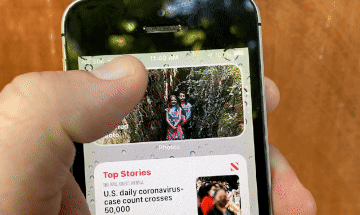
By far the most revolutionary change with iOS 14 is what Apple has done to the home screen. A new App Library page serves as iOS’s take on Android’s app drawer, except it intelligently groups apps based on category. Widgets can be resized and lifted out of their own page onto normal pages right alongside apps on the home screen.
These widgets are far more extensive than anything Apple has ever put into a previous iOS edition. The weather widget can be resized, for example, to take up four columns or two, and each change in size dynamically adds more information, like a week-long forecast. Throughout the beta process for iOS 14, Apple added additional widgets, including ones for Clock and for viewing your Up Next queue on the TV app. We would expect similar widgets for third-party apps now that iOS 14 is available to everyone.
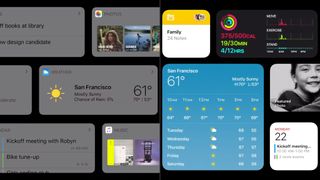
There’s also a new separate class of widgets called Smart Stacks. Essentially, a Smart Stack is like a dynamic widget that acts as a widget for a certain app based on contextual cues, or depending on the time of day. When you wake up, for example, your Smart Stack might show the weather. A couple hours later, perhaps the calendar. And when you get home, it’ll change again to display your fitness metrics. You can also manually swipe through all the apps included in your Smart Stack whenever you like.
For a closer look at all the changes coming to the iPhone’s iconic interface, be sure to check out our deep dive into how Apple has revolutionized the iOS 14 home screen.
iOS 14: App Clips
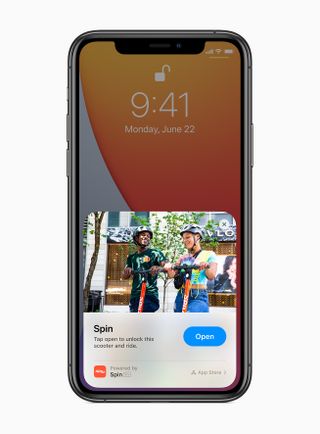
You won’t need to download apps just to use some features in iOS 14. Instead, App Clips are small, downloadable snippets that handle specific tasks like paying for parking or ordering from a food delivery service. App Clips works with the existing Sign In with Apple feature to spare you from having to create login information, and payment tasks can be handled via Apple Pay.
Developers are going to need to update their apps to take advantage of App Clips, so it’s one of the features in iOS 14 that we haven’t been able to try yet. We expect that to change with iOS 14’s arrival.
iOS 14: Messages and conversations
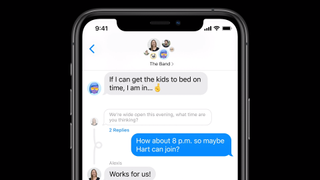
Messages has remained largely unchanged over the years, but it’s finally getting some added functionality with iOS 14. Outside of the requisite additions of new Memojis (there’s a face mask accessory now, unsurprisingly), the new Messages list screen provides a space at the top for you to conveniently pin contacts you talk to most frequently.

The other big upgrade pertains to group conversations. Now, you’ll be able to respond to a specific reply, sort of like how you can on workplace apps like Slack. And anyone who has ever been included in a massive iMessage group will appreciate the new option to turn off all notifications in a particular group conversation unless a member of the group pings you specifically.
iOS 14: Siri and translation
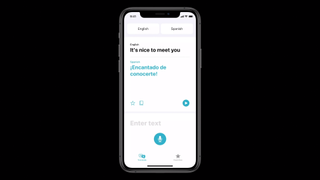
It seems like Apple is always promising new improvements to Siri with every iOS update, but iOS 14 might deliver on that promise.
Apple is going with a compact design for Siri. Instead of pulling up a separate Siri screen, you can tell the digital assistant just to launch an app, and it will do so directly from the home screen. Similarly, Siri requests like the weather will appear at the top of the screen.
With iOS 14, Siri will be able to do on-device dictation, so that your words stay on your device. Google Pixel owners can tell you how welcome that feature is. And Apple is boosting the translation powers of Siri to support conversations and not just snippets of translated phrases.
To that end, a new Translate app in iOS 14 will let you translate entire conversations right on the screen of your iPhone. Turning your phone into landscape mode creates a split screen with the conversation displayed in different languages on either side of the screen.
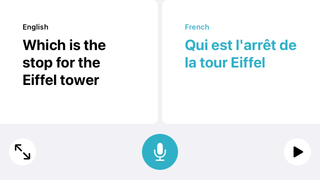
Translate is smart enough to automatically detect the language someone is speaking in conversation mode, Apple says. In our experience, that means when you’re using the app’s split-screen conversation mode, it will know which side of the display should feature which language. You’ll still have to designate languages ahead of time, though.
Downloading a language library onto your iPhone, and all that translating and transcribing happens on the iPhone without any data being uploaded to the cloud. That means you won’t need an internet connection to converse with someone in another language, and the translation will be faster than ever before.
Translate currently supports 11 languages: English, Mandarin Chinese, French, German, Spanish, Italian, Japanese, Korean, Arabic, Portuguese and Russian. Translation is also be possible within Safari for the first time ever, as a built-in option for the mobile browser. (Apple’s also adding the capability to the desktop version of Safari in macOS Big Sur, which is out today, too.)
iOS 14: Picture-in-picture video

Phone screens are getting so large, you’d think Apple would have introduced a picture-in-picture video feature in iOS 12 or 13. Thankfully, the company is finally catching up with the times. You can watch video while you’re in other apps on iOS 14, and the interface to do it is quite clever.
Videos live in tabs to the side of the display that can be dragged out or tucked back in depending on when you actually want to see them. You can resize videos, which is really handy if you’re working on a task that requires most of your available display real estate.
During our beta testing, picture-in-picture only worked with the built-in TV app, though that will likely change with iOS 14 out. For now, you can get a sense of how the feature works in our guide on how to use iPhone picture-in-picture.
iOS 14: Maps
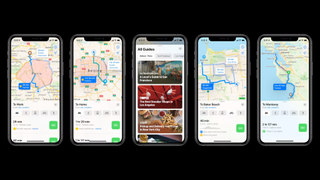
Apple made several changes in Maps, including new Guides. The idea behind Guides is that Apple will give you curated recommendations for places to eat and locations to explore in select cities like New York. However, the more exciting addition to Maps involves helping you get around in ways that minimize your carbon footprint.
In iOS 14, you can get cycling-specific directions that will alert you to bike lanes and paths. Your directions let you know if you’ve traveling down quiet or busy roads, including ones with bike lanes, and you’ll also get a glance at the elevation on your route to warn you if there are some steep hills ahead. Maps even alerts you if there are bike repair shops along your route.

If you’ve got an electric vehicle, Maps will add an EV routing feature that tracks the current charge of your vehicle. Your map will then display charging stations along your route, with Maps taking elevation and weather into account.
iOS 14: CarPlay and car keys
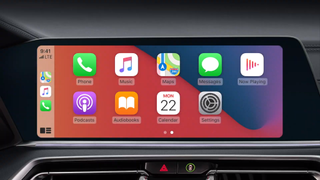
If you’re sick of lugging around physical keys, Apple added an alternative in iOS 14 with car keys in the Wallet app. Car keys use NFC, and you simply tap to unlock your vehicle. In some models, you’ll even be able to place your iPhone on the vehicle’s interior charging pad and then just press the ignition button to start the car.
Apple says its car keys feature is more secure than physical keys. And you can share keys with other iPhone users securely, thanks to the Secure Enclave embedded in Cupertino’s handsets. The first vehicle to support car keys in Wallet, is the 2021 BMW 5 Series, though more cars will eventually follow.
Apple says that it is working with carmakers so that you’ll be able to keep your phone in your pocket or bag and still use your phone as a car key.
New wallpaper options are also coming for CarPlay. And once again, Apple has also added useful tools for drivers of electric vehicles, like the ability to track your car’s charge level, and predict how long it will be able to run while taking factors like elevation into account.
iOS 14: Privacy features
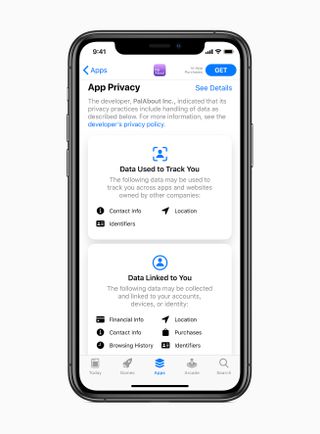
iOS 14’s privacy features are designed to give you more transparency and control. For instance, all apps will be required to obtain user permission before tracking them, and users can disable tracking between different applications — a change Facebook is none too pleased with. (As a result, Apple won’t enforce the change until next year.) Apple also says that App Store product pages will feature summaries of developers’ self-reported privacy practices in an easy-to-understand format.
Sign in with Apple gets an upgrade, too, in iOS 14. Users can upgrade their existing accounts to Sign in with Apple to better protect their privacy. You can also choose to share your approximate location instead of your precise location when asked for access.
iOS 14: Security features
iOS 14 offers a number of security upgrades, with one of the more interesting features based in Safari. According to Apple, Safari monitors saved passwords with an eye toward any that may have been involved in a data breach. Specifically, Safari is using cryptographic techniques to check derivations of stored passwords against a list of compromised passwords — Apple promises that this is done securely, without revealing your password info.
Safari also adds built-in tools that flag if you’re creating a password that’s too easy to guess. That feature is part of iOS 14’s iCloud Keychain, so the days of you typing in “12345” as a makeshift password are over.
iOS 14: Home app and HomeKit
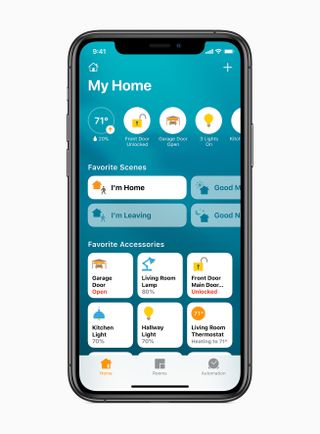
One of the flashiest additions to the Home app is that video cameras and doorbells that work with HomeKit will be able to recognize people you’ve tagged in iOS 14’s Photos app. But other enhancements include a redesigned visual status that prioritizes accessories most in need of your attention along with suggested automations when you set up a new HomeKit-compatible device.
Another highlight for the Home app in iOS 14 is expanded controls in Control Center for quicker access to accessories and scenes. And Adaptive Lighting will automatically adjust the color temperature throughout the day for HomeKit-enabled lights.
iOS 14: Health
Apple is punching up iOS 14’s sleep tracking capabilities with iOS 14, by encouraging you to set sleep goals, recommending a bedtime and giving you the option of setting ideal sleep patterns for certain days of the week. iOS 14 will also be able to tell you how your listening volume preferences might be harming your hearing over time.
A new Checklist menu makes it easier to manage your data, while new metrics for mobility, medical records, symptoms and ECG allows you to establish a more complete understanding of your health.
iOS 14: Other helpful features
There are a lot of other changes in iOS 14 that may have escaped your notice. (We look at some of the top hidden iOS 14 features that Apple hasn’t emphasized during the iOS 14 beta process.)
Default apps: Tired of using Safari and Mail as your default browser and email apps? Now that iOS 14’s here, you’ll be able to designate third-party apps as your defaults for the first time, so that links to open your browser won’t automatically point you toward the Apple versions you don’t want to use. Unfortunately, this only applies to the browser and email.
Apple needs to approve browsers and email apps before they can be designated as defaults, so we didn’t get to test this during the iOS 14 beta. Now that the final version is live, we’ll be able to see just how smooth it is to turn to Gmail, Chrome or other apps in lieu of Mail and Safari.
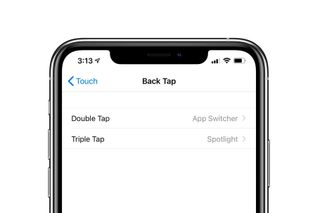
Back Tap: Back Tap is a new accessibility feature in iOS 14 that lets you double tap or triple tap the back of your iPhone to perform various tasks or shortcuts. You can do everything from take screenshots and launch specific apps to even turning on all the lights in your house.
Camera improvements: Apple promises that phones running iOS 14 will have a faster time to not only the first shot but also shot-to-shot performance. The Camera app adds an exposure compensation control to lock an exposure value while also locking camera focus on specific shots.
Photos app captions and other features: iOS 14 finally lets iPhone users add captions to photos, so you don’t have to sync your images with a Mac or PC first. The Photos app also has new filter and sort options.
New AirPods features: iOS 14 includes a big update if you’ve got a pair of Apple’s AirPods Pro. The new OS adds support for spatial audio, which can recreate a movie theater sound experience in your ears. Regardless of whether you own the Pro version of AirPods or not, iOS 14 supports automatic switching so that when you finish a call on your iPhone and go to watch a movie on another Apple device, you’ll be able to switch your AirPods connection seamlessly.
Streamlined call alerts: Getting a ring? Instead of overtaking your entire iPhone’s display, as it does now, incoming calls will be conveyed like alerts, at the very top, if you happen to receive a call while doing something else. It’s lighter, less intrusive and simply makes more sense.

iOS 14 and iPhone 12
iOS 14 will come pre-installed on the iPhone 12, Apple’s new phones rolling out in October. And thanks to developers and users digging around the beta, some of the new features and enhancements Apple’s introduced hint at what’s possible with the upcoming phones.
For example, iOS 14 changes the Display Zoom accessibility feature to accommodate new resolutions. One of the listed resolutions is the same as what’s been rumored for the 5.4-inch iPhone 12 Apple reportedly will release in the fall. So in a sense, iOS 14 has confirmed that we’re getting a 5.4-inch iPhone.
Every recent iOS update contains a set of ARKit tools for building augmented reality apps, and iOS 14 is no exception with ARKit 4. Among the features included in ARKit 4 is a new Depth API that enables instant placement of virtual objects and better object occlusion. There’s also location anchors to place AR experiences at specific landmarks. Some of these features won’t require additional sensors, but Apple’s emphasis on AR has fueled speculation that a LiDAR sensor is coming to the iPhone 12 Pro models, much like the one included on the iPad Pro. (And there are some ARKit tools that definitely take advantage of the iPad’s LiDAR sensor.)
Another feature rumored to be coming to the iPhone 12 Pro models is a faster refresh rate for the phone’s displays — specifically, the iPhone 12 Pro and 12 Pro Max could feature a 120Hz refresh rate. iOS 14 may have tipped Apple’s hand here, as there’s a Limit Frame Rate in the accessibility menu that restricts the refresh rate to 60Hz. Since that’s the maximum refresh rate for the current iPhones, you might assume a change is coming to some iPhone 12 models, though recent rumors have suggested the 120Hz option is being scrapped.
iOS 14 outlook
Even after our iOS 14 testing, there’s still plenty we don’t know about the new iPhone software, though all should become clear once we get to use third-party apps updated to take advantage of features like App Clips. And there are other features that could still emerge depending on what products Apple releases this fall.
For example, there’s been no mention of AirTags, the rumored tracking hardware that will likely work with the FindMy app in iOS 14 and the U1 chip on newer iPhones to help find keys and other lost objects. (Reportedly, AirTags will ship in October, likely at the same time as the new iPhones, which seems increasingly certain given that they weren’t addressed at all during Apple’s Sept. 15 event.)
Apple may have announced plenty of iOS 14 capabilities, but we’re likely to discover more hidden features, even after we’ve installed today’s final release. We’ll continue to update this guide as we learn more about iOS 14.


