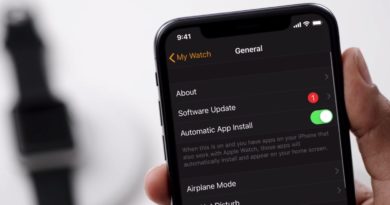How to update Fitbit: Step-by-step guide to updating through your phone or computer
All Fitbit trackers may come feature-packed right out of the box, but there’s consistently updates being rolled out to your device that can help improve tracking.
These updates – whether you want to download them from the Fitbit app or Fitbit Connect on a PC – are also about more than fancy new features; sometimes Fitbit will release fixes to bugs that help enhance the security or usability your device.
Choose wisely: The best Fitbit smartwatches and trackersSo, how exactly do you update your Fitbit? We’ve broken that down step-by-step, whether you’re doing it from your phone or your computer.
Update Fitbit on iOS or Android deviceWhether you own a Fitbit Charge 3 or a Versa 2, we imagine this is the most common way you’ll choose to get your tracker or smartwatch updated.
As mentioned above, your way of doing this is through the Fitbit app, which you should already have installed on your iPhone or Android device.
Check you’re running latest version of Fitbit phone appBefore you get to the updating part, you’ll want to check that the Fitbit app you have installed on your phone is the latest version.
1. Head to the app store where you first downloaded the app.2. Search for ‘Fitbit’. Once the official app is located you’ll know if an update is available if you see the option to ‘Update’.3. Tap, and the update will start installing for you.
Now the phone app is running the latest version, the next thing to do is make sure your Fitbit is charged up to ensure you can get your device updated. Those updates usually require your device to be charged to at least 50%.
To be on the safe side, we’d suggest having your Fitbit sitting in its charging dock to make sure it fully completes any updates.
Is an update available for your Fitbit?Now you’re charged up and you’re running the latest version of the app, there’s a couple of ways you can find out if an update for your Fitbit device is available.
1. When you launch the phone app that is paired with your device, you may see a big banner at the top of the Dashboard screen saying, ‘Firmware update available’.
Alongside that, you’ll should also see a small pink icon with an arrow pointing down. You can tap this banner to start downloading the update to your device.
2. The other way to check if an update is available (if you don’t see that big banner), is to tap the ‘Account’ icon in the top-left.
That will push you to select your device, where you can then access settings. If an update is available, you should see a banner that reads, ‘Update Tracker Software’. Tap that banner and you’ll be prompted to start the update.
Depending on the Fitbit device you own, you might be prompted to do it over Wi-Fi or Bluetooth. So, for example, the Fitbit Versa supports updating over Wi-Fi and Bluetooth.
How to update Fitbit on your computerMaybe you don’t use the Fitbit smartphone app – or you just prefer viewing your data and tinkering with settings from your computer. If that’s you, then you can also update your device from a PC.
The first thing you’ll need to do is launch the Fitbit Connect application on your computer and log into your account. If you don’t for some reason already have it downloaded, you can do it from here.
1. Select Troubleshooting, where you should be pushed to a screen that will let you check for updates.2. It will then run a quick check and tell you if you’re all up to date or there is new software waiting for you.3. If an update is available, you’ll then be prompted to follow the instructions to get it installed.4. Like updating from your phone, you’ll need keep your device close to your computer and you’ll see a progress bar on both your device and Connect until it’s completed.