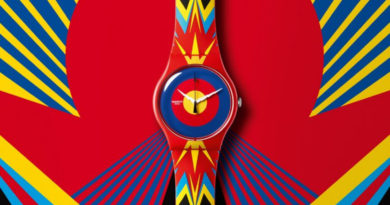How to receive notifications and send WhatsApp messages on Apple Watch
![]()
If you use your Apple Watch as a second screen to your iPhone, you’ll want to link it with one of the world’s most popular messaging platforms – WhatsApp.
There is no official app WhatsApp support through the Apple smartwatch, though it is possible to receive notifications and download a third-party service to get a fuller experience.
Essential reading: Apple Watch tips and tricksLearn how to get WhatsApp on the Apple Watch by following our guide below, where we’ll provide the key steps on setting up WhatsApp notifications and downloading a WhatsApp Apple Watch alternative.
Any questions? Let us know in the comments section below.
Get WhatsApp notifications on Apple WatchIf you’re going through standard, official channels, you can receive notifications and reply from the Apple Watch. However, you will need to ensure notifications are turned on first in order to have them mirrored to your phone.
1. On your iPhone, go to the Watch app.
2. From the My Watch tab, tap Notifications.
3. Scroll down to WhatsApp and ensure the switch is turned green.
Once notifications are turned on, you’ll notice that your wrist buzzes whenever a message is sent. However, can you send messages on WhatsApp through the Apple Watch?
Well, yes and no. You can’t start a new message, send a voice message, dictate a message or type out full replies, but you can pick from a list of simple options to reply, such as, ‘Hello’, ‘What’s up?’, ‘OK’ or ‘On my way’.
Download a WhatsApp alternative for the Apple WatchAs we alluded to up top, there’s no official WhatsApp app available for the Apple Watch. However, that doesn’t mean there aren’t third-party alternatives to choose from within the Apple Watch App Store.
It’s worth noting that there’s many to choose from, both free and paid-for, and it can be difficult to work out which third-party WhatsApp solutions are the most effective and reliable in providing a fuller experience. In our experience, WatchChat 2 (which costs £2.99) is probably the pick of the bunch, at least for now.
Not only does it let you view and send messages in all your existing chats, as well as using dictation and Scribble, but it’s also fairly simple to get started. Here’s how:
1. On your iPhone, go to the Watch app and tap on the App Store.
2. In the search box, type in ‘WatchChat 2’, then download the app to your Apple Watch.
3. Once downloaded, open the app on your Apple Watch.
4. Then, head to WhatsApp on your iPhone, before going to Settings > WhatsApp Web > Scan QR code. 5. Scan the QR code that appears on the Apple Watch.
More Apple Watch guidesHow to use your Apple WatchHow to make an Apple Watch faceHow to use Apple HealthHow to set up your Apple WatchHow to use Spotify on Apple WatchHow to add music tracks to Apple WatchHow to update Apple WatchHow to take an ECG reading on Apple WatchHow to pair Apple WatchHow to improve Apple Watch battery life