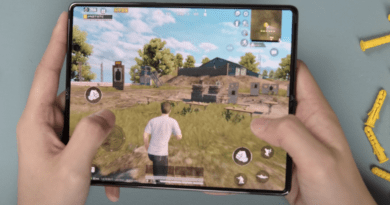How to download the iOS 14 beta right now
![]()
Apple offered a first look at iOS 14 at its WWDC 2020 live stream event last month. But rather than simply seeing what you’ll be able to do with iOS 14, perhaps you’d like to try it out for yourself?
Fortunately, if you’re a registered Apple Developer — or at least own an account saying as much — you can do just that. The iOS 14 Developer Beta is now live and up to its second version. This guide will show you how to install the iOS 14 beta on your device.
Of course, we need to preface this with the usual beta disclaimer: Pre-release software can cause serious problems, especially developer betas like these, which are even less stable than the public betas that release later for regular users to test out.
Lest you want to subject a device you rely upon every single day to potentially phone-breaking bugs, we don’t recommend installing the iOS 14 Developer Beta on your main iPhone. In fact, we suggest you at least until the iOS 14 Public Beta arrives — that’s coming later this month, Apple says.
With that out of the way, here’s how to get started.
How to download iOS 14 beta
1. You’ll need to have an active Apple developer account to install the iOS beta on any device. This guide won’t delve into how to set up a developer account, but if you’re interested, you should know there’s a $99 fee that comes with the privilege.
2. Assuming your developer account is ready to go and the iPhone you intend to install the beta on is logged into it, head on over to developer.apple.com on your iPhone.
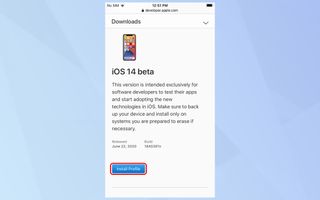
3. Go to the Downloads page, listed in the menu at the left, and once you’re there, scroll down to iOS 14 Beta and tap Install Profile.
4. You’ll be asked if you’d like to download a profile to your iPhone. Accept the request.

5. Now head over to your iPhone’s Settings app, and under your Apple ID at the top, tap the Profile Downloaded item.
6. On the next screen, tap Install at the top-right corner to install the iOS 14 Beta profile. This doesn’t install the update itself, but rather the profile that will allow Apple to send the beta to your device for over-the-air downloading.

7. Consent to the agreement on the following screen.
8. Restart your iPhone to apply the profile change.

9. Go back to the Settings app, and scroll down to Software Update. If the profile installation was successful, you should now be able to download and install the iOS 14 Beta. You install the iOS 14 beta like you would any normal iOS update: Simply tap the Download and Install button, and wait as the iPhone prepares the update, which may take 10 minutes or so.
10. Once the update has fully downloaded, you’ll be presented with a prompt to install the update. Go ahead and tap Install. Your iPhone will restart to a screen with a progress bar, and when it restarts again, you’ll be running iOS 14.

Once you’ve installed the beta software, staying up to date is easy. Just go to the Settings app, and select General, before tapping on Software Update. If there’s a new version of the beta there, you can download it just like you would a regular iOS update.
As of July 7, the iOS 14 Developer Beta is up to version 2.