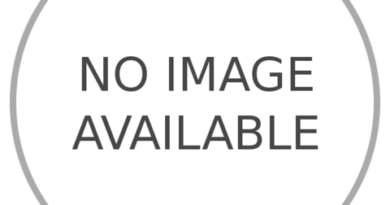iOS 13.5 beta delivers iPhone face mask fix — how to get it now
![]()
Unlocking your iPhone while wearing a face mask has been a struggle, but the latest public beta of iOS 13.5 has brought some promised relief.
As anyone who owns both an iPhone and adheres to recommendations for being out in public during the coronavirus pandemic knows, the iPhone’s Face ID won’t unlock your phone if you’re wearing a protective mask. That’s because Face ID needs to see your mouth and chin to verify your 3D face map, and if it can’t, it just won’t unlock your phone. Instead, you have to punch in your PIN, but only after going through the rigamarole of trying in vain to get Face ID to work.
There are workarounds to unlocking your iPhone while wearing a facemask, but they involve adding an alternative appearance to Face ID or turning off the feature entirely. A new iOS 13 update adds another way, tweaking Face ID to recognize you’ve got a mask on and simply skipping ahead to the screen where you tap in your PIN.
Apple promised this feature last week when it released iOS 13.5 beta 3 to developers. Now the feature is more widely available as beta 3 of iOS 13.5 is now part of Apple’s public beta program for its mobile OS.
I’ve downloaded this new version iOS 13 onto my iPhone, and the software tweak definitely removes some of the hassle of wearing a face mask and using Face ID. Now, Face ID recognizes I’m wearing a mask pretty quickly, and with a swipe up, I can get to the passcode screen. It’s a lot quicker than it was back in the pre-iOS 13 days.
How to get the iOS 13.5 public beta
If you’d like to experience smoother unlocking, there’s a catch — iOS 13.5 still hasn’t come out as a general release. It will eventually, probably within a week or so. But if you can’t wait until then, it’s easy enough to get the iOS 13.5 beta onto your iPhone.
To do so, you have to enroll in Apple’s beta program, just like you would to get the initial beta of an iOS update as you will when Apple releases the public beta for iOS 14 this summer. The process is pretty simple, though you should be prepared to block out a little time for downloading and installing the beta.
The usual caveats about betas apply — make an archived backup of your iPhone before you install any beta. And while iOS 13 is pretty stable at this point, you still installing a beta version of the software, which could introduce bugs or impact battery life on your phone. (If things do go pear-shaped, you can use that archived backup to go back to the before times.)
If you’re ready to throw caution to the wind and get the iOS 13 public beta, here’s what you need to do. (Note that these screens are from when I installed the original iOS 13 beta on my phone last summer, but the process is still the same.)
1. Head to the Beta Program page on your iPhone, log in with your Apple ID and agree to abide by Apple’s terms. Under the Getting Started section, tap the link to enroll your iOS device in the iOS 13 beta.
2. This will take you to the profile installation webpage, where you’ll want to tap the Download profile button.
3. Your iPhone will ask you if you’d like to allow a beta profile to be installed. Tap Allow.
4. Next, you’ll need to enable the profile you just downloaded. Go to the Settings app, and there will be a notice at the top of the screen that a profile is ready to be installed. Tap Profile Downloaded. On the following screen, tap Install near the profile you just downloaded, then follow the prompts to restart your phone.
When your device restarts, the beta should automatically begin downloading; you can check its progress the very same way you’d check the progress of a normal system update, within the General sub-menu of the Settings app.
By downloading the iOS 13 public beta now, you’ll be able to install future betas. And you’ll already be enrolled in the beta program when Apple delivers its iOS 14 beta sometime after its Worldwide Developer Conference on June 22.