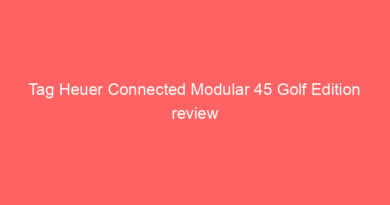Apple Watch user guide: Tutorials to get the most from your smartwatch
![]()
If you’re the owner of an Apple Watch – or wondering what exactly Apple’s so-called iWatch actually does – you have the best smartwatch in the world at your disposal.
However, there’s a steep learning curve – and getting the most from your Apple Watch and its bevy of fitness, workout and time-saving features is key.
That’s what this complete guide to the Apple Watch sets out to achieve. We’ve covered the basic questions and can help graduate you to a power user – covering top tips, essential apps and stylish ways to make your smartwatch even better.
What does the Apple Watch do?It’s one of the common questions among people looking to buy for the first time – what can the Apple Watch actually do?
Well, a lot more than just offering you the chance to read text messages and answer calls on your wrist, rather than your phone, which is the main feature everybody knows.
Get messages and notifications on the wristFitness trackingWorkout trackingHeart rate monitoringECG monitoring (on Watch Series 4 only)GPS tracking of workouts (on GPS versions)Make calls and receive messages away from your phone (LTE versions with data plan)Turn-by-turn navigationSiri commands – alarms, timers, remindersDisplay tickets and boarding passesTell the timeWhich Apple Watch is best for you?Apple has simplified its line-up – although you can find all generations of its smartwatch available for a variety of price tags. If you’re choosing an Apple Watch, make sure you’re buying the right size and style.
Apple Watch Series 4Buy now: Amazon | $399The Apple Watch Series 4 is the latest version and comes in two new size options – 40mm and 44mm. There are LTE/GPS and GPS options and there’s special edition versions in the shape of the Apple Watch Nike+ and the Apple Watch Hermès.Apple Watch Series 3Buy now: Amazon | $279The Apple Watch Series 3 comes in two flavours using the older 28mm and 42mm casings, again with plain old GPS or a GPS/LTE version. If you’re looking for the smallest Apple Watch, this is the place to go. It’s swim-proof and now represents the most cost effective way to buy an Apple Watch (officially). The downsides are that it features the old shape, the screen’s not as good, and the fancy new ECG features are missing.
Apple Watch Series 2 [officially discontinued]Buy Now: Amazon | $229You can still also pick up bargain Apple Watch Series 2 smartwatches. However, this is no longer officially sold by Apple. There’s plenty on Amazon, however, and you still get GPS tracking for a low price.
Apple Watch Series 1 [officially discontinued]Buy now: Amazon | $199The Apple Watch Series 1 is the budget version, and comes without GPS or LTE – making it the choice for users that aren’t too bothered with accurate outdoor sports tracking. It’s no longer sold by Apple, like the Series 2, but can still be picked up from other retailers for something of a steal – and it’s still treated to the latest watchOS 5 software so you’re not being left behind in terms of functionality.
Apple Watch setup
When you take your Apple Watch out of the box, it’s the same as everyone else’s. What makes your smartwatch personal is the style and the apps, which mean your Apple Watch will be unique to your needs.
1. Add your Apple ID. 2. Create a passcode.3. Install your apps.4. Calibrate your activity settings.5. Manage your notifications.6. Back up your settings
Check out our full
guide on how to set up your Apple Watch.
The Apple Watch can be tough to crack, and the first 24 hours can be a little frustrating for the uninitiated. Navigating menus and finding the information you’re looking for can take some getting used to. Before you know it, though, you’ll be using the digital crown, adding and using complications, changing watch faces and using Apple Pay.
Check out our guide on
how to use the Apple Watch, including all the new features and interface tweaks from watchOS 5.
Reset the Apple WatchThe Apple Watch is super secure, so if it’s lost or stolen, it can’t be used without your permission. However, that means it needs to be properly reset and unpaired from your iPhone before it can be added to new ones.
To do that, you need to head to your Watch companion app on your iPhone and go through the unpairing process. Check out our guide to unpairing your Apple Watch, where we also cover how to reset your data and also set the device back on a brand new iPhone.
If there’s one major differentiator between the Apple Watch and the competition, it’s the wide breadth of apps. Just like the iPhone, Apple has left the killer features of the Apple Watch up to its army of developers.
Top Apple Watch app picksStravaSpotifyESPNCARROT FitStreaksAutoSleepJust Press RecordCitymapperIf you’re looking for more ways trick out your smartwatch, check out our guide to the best Apple Watch apps – also check out some of our other round-ups.
More Apple Watch apps guidesBest Apple Watch running appsBest Apple Watch sleep tracking appsBest Apple Watch golf appsBest Apple Watch cycling appsWorking out with Apple Watch One of the key features of the Apple Watch is as a fitness tracker and sports watch. The beauty of a smartwatch is adding this kind of functionality into one single device – and while it’s taken some time, the Apple Watch is a hugely powerful device.
Apple Watch: Fitness and activity explained It’s a very good fitness tracker and can also track workouts – and if you have a Series 4 with GPS, it can replace your standard fitness watch.
The activity app keeps tabs on movement, calories burned and standing time, and you’re encouraged to ‘close the rings’ in order to make your daily goals. There’s also a Breathe app, which encourages mindfulness, and taking time out of your day.All stats are viewable on the watch, are tracked within the Activity app on your iPhone, and populate the Apple Health app, too.
Apple Watch: Workout app The Workout app is a different beast, and enables you to track a bunch of different activities, from running and cycling to indoor workouts (which essentially just keep tabs on your heart rate, calories and time spent).
The Workout app now features:
Indoor WalkOutdoor WalkIndoor RunOutdoor RunEllipticalRowerPool SwimOpen Water SwimYogaHikingOutdoor workouts are tracked with GPS, while the rest feature duration, heart rate, calories burned and a lap feature. These are stored in the Activity app on your iPhone to view back after, with all of the maps and stats you’d expect.
The Workout app was treated to another overhaul in watchO5 – with automatic run detection added along with running specific additions such as Pace Alerts and cadence tracking – which unlike many sports watches is actually displayed live on the watch face.
You can read our full explainer on the Apple Watch fitness tracking and workout modes in our complete guide.
Heart rate tracking has been part of the Apple Watch since the original, but it’s only since watchOS 4 that it’s turned into a powerful tool. And the Apple Watch is able to make use of your heart rate in the following way:
Tracking resting heart rateTaking live heart rate readingsTracking heart rate during workouts and using it to offer more accurate calorie burn Alert user to irregular of elevated heart rateECG readings (Apple Watch Series 4 only)Heart rate activity is now tracked throughout the day, and you’re able to keep tabs on resting heart rate, which is a big indicator of improving fitness, and also tiredness and stress.
What’s more, the heart rate monitor can keep tabs on your ticker and alert you to an elevated bpm, which could be dangerous.
Check out our full Apple Watch heart rate monitor guide for more.
ECG monitoringArguably the biggest addition brought through the Apple Watch Series 4 was the ECG monitor. It will track the rhythm of your heart, looking for signs of Afib – a condition that’s a leading cause of strokes in the US.
Essentially, it’s capable of taking medical grade readings of your heartbeat, checking for irregular activity and even allows you to take a PDF to your doctor.
Check out our guide on how to use the Apple Watch Series 4 ECG feature.
How to add music to the Apple WatchWhether it’s controlling downloaded music more easily or streaming tunes directly from Apple Music and your wrist, the Apple Watch allows it. Don’t forget, there’s now also an official Spotify app for Apple Watch that you can dive into.
Unlock Mac with Apple WatchIf you’re wearing your Apple Watch, how about unlocking your Mac without entering your password? Using Auto Unlock, if you’ve entered your PIN on your watch (and you’re wearing it) your Mac will open without a password. Check out our guide to Auto Unlock to find out how.
How to improve battery lifeThe main criticism of the Apple Watch is that it won’t last a week, but you can easily get a couple of days, which could mean leaving the charger at home. Follow our guide to increasing the Apple Watch battery life.
How to use Apple Watch maps to navigateWhile Google Maps has been cut from the platform, Apple Maps is a good experience on Apple Watch – with turn-by-turn directions and local points of interest.
How to use Alexa on Apple WatchYes, you can use Alexa with the Apple Watch as a separate voice assistant. Follow ur guide to finding out how.
How to clear notificationsThe Apple Watch is all about notifications, but the whole point is not letting yourself get overwhelmed. Here’s how to trim them down.
How to set alarm or timerThe Apple Watch is, after all, a watch – so timekeeping is pretty high on the agenda. Setting timers and alarms is easy – especially if you use Siri.
How to updateKeeping your Apple Watch up to date means you’ll get the latest features – such as the ECG app which launched as an over-the-air update in December 2018.
Apple Music enables users to stream and listen to a library of nearly 30 million songs, and now it’s available directly on Apple Watch. If you’ve got an LTE-enabled Apple Watch Series 3 or Series 4, you’ll be able to stream music to your heart’s content.
You’ll just need a pair of Bluetooth headphones. If you’re not rocking the cellular Apple Watch, you can also sync over albums and playlists and control music on your iPhone. To get the full details on how to do that, check out our guide to adding music to your Apple Watch.
While Apple hasn’t opened up the Apple Watch to the ravages of the third-party watch face market, the number of options has soared with every new iteration. Check out our full guide to getting the best Apple Watch faces and improving them with slick complications.Mickey MouseTap on Mickey, he’ll tell you the time. Don’t be afraid to swap in the Toy Story gang if you prefer some Pixar.
Infograph (Apple Watch Series 4)For the data obsessed, the Infograph supports eight complications, including the new corner placements – using the redesigned Series 4 to show extra information.ModularWith six complication spots, the three icons at the bottom can be changed to common contacts, to enable you to make calls straight from the Watch. It will also take calendar appointments and display your next engagement in the middle. A firm favourite.
iGK Sport Band Silicon bands are perfect for those who like to get sweaty or swim with their Apple Watch – so it’s handy being able to pick these up for less than $10 a pop. There are a bunch of colours available, and buying a few means you can leave one in your gym bag so you’ll never have to suffer wearing a Milanese loop on the treadmill. Just make sure you clean and dry this one regularly to avoid any wrist rashes.Buy Now: Amazon | $8INTENY Sport BandA shameless copy of Apple’s own nylon offering, it’s a pretty good imitation at a fraction of the cost. The strap attaches via velcro, and has a two year warranty if you’re not happy with the quality. A highly impressive Amazon review score indicates that few people have cashed in on their warranty.
Buy Now: Amazon | $8.99AdMasterAnother gamut of well-priced silicon bands for workouts, this AdMaster bunch apes the design of the Nike+ Apple Watch bunch. They come with a bunch of men- and women-friendly designed and unisex options – two-toned and mightily attractive.
Buy Now: Amazon | $9.99Apple Watch MilaneseApple really brought the Milanese loop back into vogue with the original Apple Watch, but at $150 for the official strap, it’s pretty eye-watering. Luckily, there are plenty of re-sellers hawking Milanese mesh bands for pennies, showing how much you can save with a little shopping around. We’ve picked out a couple here.
Buy Now: Amazon (US) | Amazon (UK) | $9.99Forget Alexa – you can have Siri is on your wrist wherever you go. OK, sure, Siri needs a lot of work, but use our tips and you can take advantage of everything it has to offer.
The simplest way to wake Siri is to hold down the Digital Crown – once you do so for a couple of seconds, the listening indicator will pop up and you can release.
You can also now simply raise your wrist to your mouth – and the listening indicator should appear. Ensure it’s enabled in Settings > General > Siri > Raise To Speak.Apple Watch Siri example commands”Hey Siri, what time is it in San Francisco?”
“Hey Siri, start a 25-minute running workout for me””Hey Siri, turn down the volume by 20%”
“Hey Siri, what’s the weather in London?””Hey Siri, what’s my day looking like?”
Apple Watch FAQs
Answering your questions on the Apple Watch.
Is the Apple Watch waterproof?The Apple Watch Series 3 and Series 4 are waterproof up to 50 metres, meaning it can survive a dip in the pool and you don’t have to take it off in the shower. Just remember to eke the water out once you’re done by swiping down, tapping the water icon and twisting the Digital Crown.
Is the Apple Watch compatible with my smartphone?The minimum requirements for an iPhone user are that you have an iPhone 5 or later running at least iOS 8.2. Android phones are not compatible with any Apple Watch.
How can I add watch faces to the Apple Watch?You can add faces to the Apple Watch by heading to the Watch app in your iPhone and hitting the Face Gallery tab at the bottom of the screen. Here, you can pick from a range of faces, which you can then personalise with complications (such as your battery percentage, or a shortcut to Strava) through the Watch itself. You can also edit which watch faces appear through the My Faces section of the app. If you want to add something from your Photos, simply add it to the Favourites album. Once done, it will appear for syncing in the Face Gallery section of the app.
What’s a complication?In the watch world, a complication is an added feature on the watch face. Like a dial that displays the date. Apple, in an effort to honor watch history, has adopted the terminology for its smartwatches’ widgets, which can be placed on a watch face. They can be used to display the weather, give you news, show your battery percentage, launch apps and more.
How do I add complications to the Apple Watch?Firstly, you’ll need to make sure you’re selecting a watch face which already has complications for you to edit. Luckily, the majority of Apple’s watch faces offer complication support – however, the amount of complications they offer differ. From there, simply hold down the screen on your Watch, tap which green box you want to edit and use the Digital Crown to scroll through which options you want on your face.
Can the Apple Watch charge wirelessly?No. All Apple Watch models charge through Apple’s proprietary magnetic charging dock system. This is technically wireless charging, but Apple Watch doesn’t officially conform to the Qi Wireless Charging standard, as the latest iPhones do, for example.Will the Apple Watch connect to wireless headphones?Yes. Simply head into the settings section of the Watch, before selecting Bluetooth and the device which you are looking to pair. We’ve found some issues with the Watch pairing to headphones when a set is already known to our iPhone, but this has varied depending on which headphones we’ve been using.
Will Apple Watch track my sleep?No. Likely due to the Watch’s limited battery life, Apple is yet to prioritise sleep tracking natively. However, there are a host of third-party Apple Watch sleep tracking apps available on the App Store.
Can I use Apple Pay on the Apple Watch?No matter which Apple Watch model you have, double-tapping the side button will bring up your card and a tap of the reader will let you use Apple Pay on the device. Through a recent software update, Watch users can now also send money to their friends using Apple Pay Cash.
For more, including how to set up Apple Pay, read our guide on how to pay using an Apple Watch.
How does Apple Watch’s fall detection work?The Series 4 is outfitted with fall detection. If it detects a hard fall, it’ll buzz your wrist and sound an alarm. It’ll list quick access to Emergency SOS via a swipe gesture, which will contact emergency services. It’ll also offer a button that says “I’m OK” if you don’t need help.
If your Apple Watch detects a fall and then detects that you’ve been immobile for a minute, it begins a 15-second countdown while tapping you on the wrist and sounding an alarm. The alarm will get louder and louder to try to alert someone else to your needs. It’ll also automatically contact emergency services, providing your location.
Where is the Apple Watch battery indicator?Similar to how you can swipe up and down through iOS, watchOS also allows you to do this to access certain settings of the Apple Watch. If you swipe up, you’ll notice a percentage icon on the left side, below the Wi-Fi tab and next to the Ping iPhone tab.If you don’t fancy swiping every time you want to check your battery, you can install the battery widget on customisable watch faces.