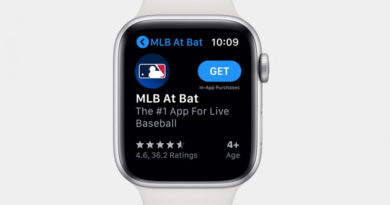How to set up and use Walkie Talkie on the Apple Watch
![]()
In some ways, the evolution of the Apple Watch has been a process of adding more, more and more, particular in health features. But as a communications device, there’s clearly been a lot more head-scratching going on in Cupertino.
Remember the early days where Apple was all about sketching rude drawings and sending them to your friends’ wrists? Our personal feature abuses aside, the whole scribbling thing didn’t quite work out. Now Apple wants you to use voice instead – through a feature named Walkie-Talkie.
Essential reading: Apple Watch tips and tricksYes, Apple’s really trying to slake our nostalgia this this one, and it’s not a million miles away from the walkie-talkies we had as kids. This is strictly a Watch-to-Watch feature, and works with both Wi-Fi and cellular Apple Watch connections. Best of all? No headphones are needed.
But before you start trying it out, you’ll both need to set up the feature and grant access to the people you want to talk to. Below, we’re going to show you how to get it set up and explain what, exactly, you can do with Walkie-Talkie.
How to set up Walkie-Talkie on the Apple WatchOkay first thing, you’re going to need to make sure your Apple Watch is running watchOS 5 – that’s the latest version of Apple’s smartwatch software. As long as you’ve got some increment of OS 5, you’re golden. Here’s a guide on updating your Apple Watch if you need it.
You also need to be running an Apple Watch Series 1 or later, which means owners of the original Apple Watch are left out of this one. Sorry, not much we can do about that.
If you’ve ticked both of the above boxes, you’ll find the Walkie-Talkie app is pre-installed on the Watch and ready to go. All you need to do is open it up and get cracking.
How to add and remove contacts on Walkie-TalkieTo get adding friends and family to Walkie-Talkie, open up the app and do the following:
Tap the plus icon at the bottom of your list of contacts.Scroll through the list of contacts. Note that it will give you “suggested” names at the top – these are all the people who already have Walkie-Talkie set up.Tap the contact you want to add. The box will stay gray and display the word “Invited” until they accept.Once your friend has accepted your invitation, their box will turn yellow.To remove a pending invitation, simply swipe left on their name box and tap the red cross. Same goes for any contacts you want to remove.
Invitations you receive will appear as notifications, which give you the option of accepting the invite for a one-off chat or to “Always allow”, which means they’ll be able to contact you any time your status is set to available.
How to talk to someone with Walkie-Talkie on the Apple WatchNow you’ve added a friend and you’re both ready for some classic conversation. Here’s how to start chatting.
Open the Walkie-Talkie app and tap on the contact you want to chat with.A “Talk” button should appear. Tap it and the Watch will try to make a connection. If it says “Connecting” give it a second to establish the line. As soon as contact is made, hold a finger on the button and speak into the Watch and the other person should hear you. Release it to let them respond – and back and forth you go. Just like old times, eh?To adjust the volume at any time, just scroll the Digital Crown, as if you were doing it for music.
Adjusting your availability statusLook, there are going to be times that you don’t want people dropping impromptu messages to your wrist. In those instances, you can make yourself unavailable to all your contacts.
Just open the Walkie-Talkie app and swipe to the top. You’ll see a toggle appear, which you can tap to make yourself available/unavailable.
There’s another way to do this, which you might prefer. You can simply swipe up from the clock face to get into Control Center and tap the Walkie-Talkie icon there instead.
More Apple Watch explainersTrick out your Apple Watch with these cheap bands