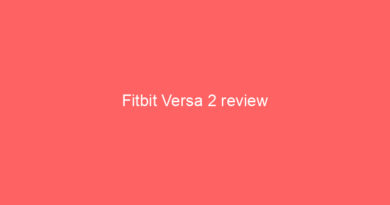Five things you didn’t know your Apple Watch could control
![]()
The Apple Watch undoubtedly offers the deepest smartwatch experience, full of hidden crevices and nooks just waiting to be explored – and part of that includes using it to control external gadgets.
Some of the support for this control will be built through watchOS, though the bustling collection of Apple Watch apps can be harnessed to make your device the ultimate controller of all your tech.
Read this: Apple Watch tips and tricksThe list of controllable gizmos is growing all the time, and some aspects are more fleshed out than others, but here are five best ways the Apple Watch can be used as a controller right now.
Control your smart homePerhaps the most wide-ranging and useful thing the Apple Watch can control is, well, your entire home. Providing your house is filled with smart tech, such as lights, speakers, thermostats and cameras, you’ll be able to tap into Apple HomeKit or third-party apps and control them.
HomeKit-enabled devices are easy enough to control. Philips Hue lights, for example, can be turned on/off, or made part of different HomeKit automations. If your tech isn’t HomeKit-friendly, as we say, there’s still the chance you’ll be able to control it through a company’s proprietary app. And if you prefer to set your routines through the likes of Yonomi or IFTTT, there’s also Watch equivalents to kickstart your actions, too.
Want a way to cheat on Siri and control your smart home? Well, you can even use this Apple Watch Alexa workaround to help control all your Alexa-enabled gadgets. Huzzah.
Unlocking your Mac with the Watch’s Auto Unlock feature is both quick and easy, working as a magic tool to save you from continually type out your password. It takes a bit of time to get started – though you can learn how to set up Auto Unlock on Apple Watch in our full guide – but, once you do, the pair are able to sense when they’re near each other and forego the password formalities.
Just note that you’ll need a Mac that’s a Mid-2013 edition or later, and that it’s running on macOS Sierra or later. All Apple Watch devices can make use of the feature, providing they can run watchOS 3 or later. Unlock your car doors You won’t be able to remotely control your car à la James Bond in Tomorrow Never Dies, but there’s a smattering of third-party apps from car manufacturers embracing the Apple Watch – and most have been on board since the Apple Watch first launched back in 2015.
Control will vary depending on whether you’re working with Mercedes Benz, Porsche, Volkswagen or BMW, though the Watch can work with specific models to remotely unlock doors, sound the horn or even track the location. If you have an electric car, you may even be able to check the battery levels, like through the BMW app shown above.
A remote for Apple TV and iTunesThe Apple Watch can be used to control both the Apple TV and iTunes through the power of Apple’s Remote app. You’ll have to set the app up individually with the pair to start things off, but, once that’s all sorted, you’ll be able to quickly choose what to control directly from the wrist.
On Apple TV, that means you can use the Watch to swipe through menus, choose a highlighted item, and even pause/play what you’re watching. It’s similar situation through iTunes, where the Remote app can control playback and volume.
A second screen for your iPhone
We’ll save the most obvious tip for last here because, well, it’s likely you’ll have already discovered the cross-compatibility between your Watch and iPhone without any great difficulty.
The most common way to use the Watch as a second screen for your iPhone, of course, is for notifications, which can be tweaked in the companion app. Not every app will allow you to respond directly from the Watch, though things like Messenger and WhatsApp have got better at letting you view messages and send quick replies.
There’s also music and podcast playback control, with the Apple Watch mirroring whatever’s playing through your iPhone and showing instantly on the watch face when you raise your wrist. This allows you to tweak volume using the Digital Crown, or pause, play and skip through the face. Really handy for when you want to temporarily pump the breaks on your audio but don’t want to get your phone out your pocket.